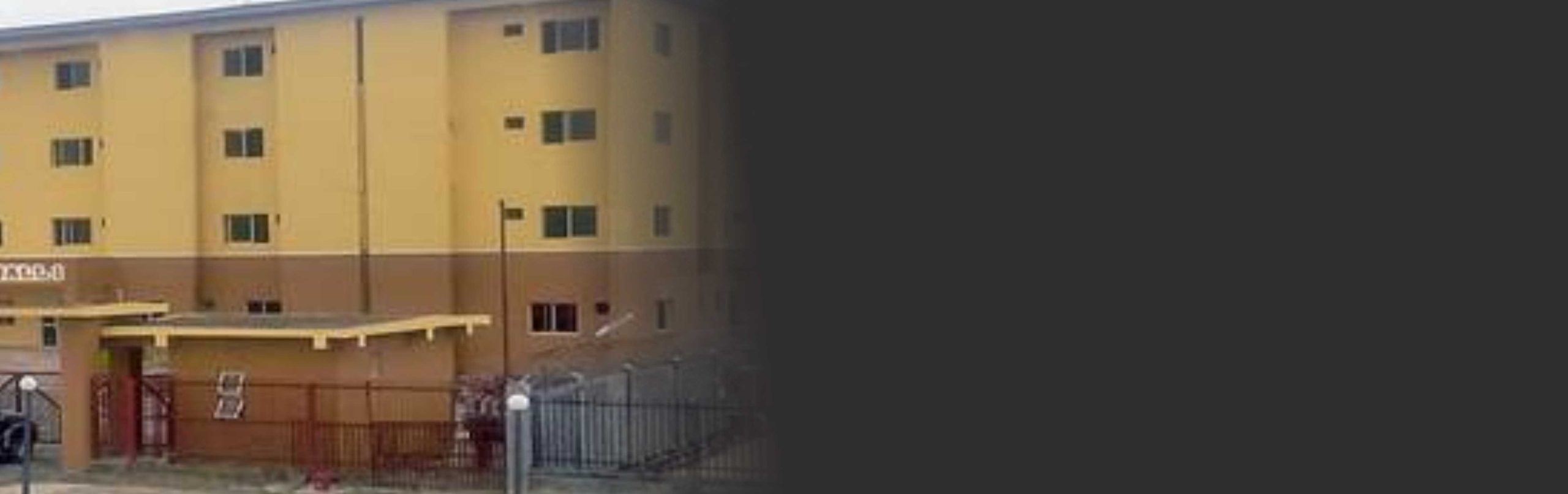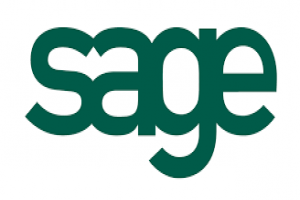Description
Date
1st Batch: 17th – 19th Mar, 2025
2nd Batch: 19th – 21st June, 2025
3rd Batch: 28th – 30th Aug, 2025
4th Batch: 8th – 10th Dec, 2025
Event Details
- Master the functionalities of Sage 50 business environment workspace and comfortable with the usefulness of menus, icons, methodologies and navigating tools.
- Learn to set up new companies, mastering how to create new customers, vendors, service items, inventory items and maintain the porters.
- Performing basic to advance general ledger functionality.
- Using standard Account payable features
- Using standard Accounts receivable functions
- Master invoicing, bills, payments, sales receipt, and credit memo
- Practical oriented in usage of financial data for easy reporting system for management decision making.
- Importing and data, files into sage 50 and exporting reports in Excel or PDF
- maintain payroll, Tax’s, checks, budgeting and journal entering
- Discover how to set up a chart of accounts, reconcile your checking account and create an estimate.
- Printing and previewing statement in various format
Requirements
Note:
There are no prerequisites to take this course the program is designed for everyone who want to enhance his or her skills in administrative, accounting, managers, sales executive, financial analyst, data users etc.
Come alone with your laptop
RECOMMENDED SYSTEM CONFIGURATION FROM
- PC: window 7, 8, 10 etc
- 2.4 GHz processor for single user and multiple users
- 2 GB of RAM for single user and 4 GB for multiple users
COURSE OUTLINE
Getting Acquainted with Sage 50
The Sage 50 Environment
The Sage 50 Navigation Centers
Using the Menu Bar
Customizing Shortcuts
Learning Common Business Terms
Setting Up a Company
Creating a Sage 50 Company
Converting a Company
Setting Customer Defaults
Setting Vendor Defaults
Setting Inventory Defaults
The Payroll Setup Wizard
Setting Employee Defaults
Setting Job Defaults
Making a Local Backup
Making a Cloud Backup
Restoring from a Local Backup File
Restoring from a Cloud Backup
Setting Up Security and Creating Users
Configuring Automatic Backups
Configuring Automatic Cloud Backups
Using the General Ledger
General Ledger Default Settings free
Adding Accounts free
Deleting and Inactivating Accounts
Adding Beginning Balances to Account
Using Lists
Adding General Ledger Journal Entries
Basic General Ledger Reports
Entering Account Budgets
Using the Cash Account Register
Using Sales Tax
The Sales Tax Wizard free
Collecting Sales Tax
Paying Sales Taxes
Entering Records
Entering Customer Records
Entering Customer Beginning Balances
Entering Vendor Records
Entering Vendor Beginning Balances
Entering Inventory
Entering Inventory Beginning Balances
Changing a Record ID
Accounts Receivable
Setting Statement and Invoice Defaults
Quotes, Sales Orders, Proposals and Invoicing
Entering Quotes
Converting Quotes
The Sales Orders Window
The Proposals Window
The Sales/Invoicing Window
Printing and Emailing Invoices
Entering and Applying Credit Memos
The Receive Money Window
Statements and Finance Charges
Selecting Deposits
Accounts Payable
The Purchase Orders Window
Entering a Drop Shipment
Select for Purchase Orders
The Purchases/Receive Inventory Window
The Payments Window
The Select for Payment Window
Entering Vendor Credit Memos
Managing Inventory
Building and Unbuilding Assemblies
Making Inventory Adjustments
Changing Item Prices
Creating Payroll
Adding Employees
Adding Employee Beginning Balances
Performance Reviews and Raise History
Paying a Group of Employees
Paying an Employee
Account Management
Writing Checks
Voiding Checks
Reconciling Bank Accounts
Changing the Accounting Period
Job Tracking
Setting Up a Job
Creating Custom Fields for Jobs
Creating Phases for Jobs
Creating Cost Codes for Phases
Entering Beginning Balances for a Job
Making Purchases for Jobs
Invoicing for Job Purchases
Job Tracking
Entering Change Orders for a Job
Time and Billing
Adding Time Ticket Employees
Entering Activity Items
Entering Charge Items
Entering Time Tickets
Entering Expense Tickets
Billing Time and Expense Tickets
Settings and Tools
Changing the Company Info and Posting Method
Posting and Unposting
Memorized Transactions
Using the Purge Wizard
Using the Year-End Wizard
Data Verification
Updating Encryption
Archiving a Company
Using and Restoring an Archive Company
Sharing a Company in Sage Drive
Downloading a Company in Sage Drive
Managing User and File Access in Sage Drive
Finding Transactions
Sync Data in Office 365
Email Setup
Writing Letters
Reporting
The Cash Flow Manager
The Collection Manager
The Payment Manager
The Financial Manager
Find on Report
Previewing and Printing Preset Reports
Report Groups
Modifying Reports
Exporting Reports to Excel
Importing and Exporting Data
Exporting Reports to PDF
Modifying Task Window Screen Templates
Modifying Forms
Sage 50 Intelligence Reporting
The Internal Accounting Review
Using the Internal Accounting Review
Action Items
Events
To-Do Items
Alerts
Options
Changing Global Options
Changing the System Date
Assets and Liabilities
Assets and Liabilities
Creating another Current Assets Account
Subtracting Value from another Current Assets Account
Creating a Fixed Assets Account
Accumulated Depreciation
Liability Accounts
Paying on a Long-Term Liability
Equity
Help
Using the Contents
Using the Index
Using the Search Feature
TRAINING METHODOLOGY
The training methodology combines lectures, discussions, group exercises and illustrations. Participants will gain both theoretical and practical knowledge of the topics. The emphasis is on the practical application of the topics and as a result participant will go back to the workplace with both the ability and the confidence to apply the techniques learned to their duties.